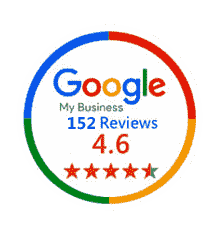Benefits of Microsoft Basic Excel Training
Our Basic Excel Training Online/Offline is designed to provide essential spreadsheet skills conveniently and flexibly. This Excel training can provide individuals with foundational skills that offer several career benefits
- Enhanced Efficiency: Acquiring basic Excel skills allows you to perform tasks more efficiently, streamlining data entry, calculations, and overall workflow in various professional roles.
- Increased Employability: Basic Excel proficiency is often a prerequisite for many entry-level positions. By mastering the basics, you enhance your employability and broaden your job opportunities.
- Improved Organization: Excel’s fundamental features help you organize and manage data systematically, promoting orderliness and enhancing your ability to keep track of information effectively.
- Time Management: Excel courses online/offline enable quicker data manipulation and analysis, saving time on routine tasks and allowing you to focus on more strategic aspects of your job.
- Data Accuracy: Learn to input, organize, and validate data accurately, reducing the risk of errors in your work. This attention to detail is highly valued in many professions.
- Professional Communication: Basic Excel course includes skills for creating clear and organized spreadsheets and reports, improving your ability to communicate data effectively to colleagues and stakeholders.
- Career Advancement: As you progress in your career, proficiency in basic Excel becomes a stepping stone for more advanced roles that require higher-level spreadsheet skills.
- Versatility: Basic Excel knowledge is applicable across various industries and job functions, making you a versatile asset in different professional settings.
Basic Excel Course Details
Our Basic Excel Classes are crafted for individuals looking to build a strong foundation in spreadsheet management. Whether you are a beginner or seeking to reinforce your basics, this course covers essential Excel concepts to empower you with fundamental skills.
Basic Excel Outline:
- Starting Excel from the Desktop.
- Understanding the Start Screen.
- The Workbook Screen.
- How Excel Works.
- Using the Ribbon.
- Showing and Collapsing the Ribbon.
- Understanding the Backstage View.
- Accessing the Backstage View.
- Using Shortcut Menus.
- Understanding Dialog Boxes.
- Launching Dialog Boxes.
- Understanding the Quick Access Toolbar.
- Adding Commands to the Quick Access Toolbar.
- Understanding the Status Bar.
- Exiting Safely.
- Understanding Workbooks.
- Using the Blank Workbook Template.
- Typing Text.
- Typing Numbers.
- Typing Dates.
- Typing Formulas.
- Easy Formulas.
- Checking the Spelling.
- Printing a Worksheet.
- Saving a New Workbook on Your Computer.
- Safely Closing a Workbook.
- Opening an Existing Workbook.
- Navigating a Workbook.
- Navigating using the Keyboard.
- Using Go To.
- Recent Files and Folders.
- Understanding Data Editing.
- Overwriting Cell Contents.
- Editing Longer Cells.
- Editing Formulas.
- Clearing Cells.
- Deleting Data.
- Using Undo and Redo.
- Understanding Cells and Ranges.
- Selecting Contiguous Ranges.
- Selecting Non-Contiguous Ranges.
- Using Special Selection Techniques.
- Selecting Larger Ranges.
- Selecting Rows.
- Selecting Columns.
- Viewing Range Calculations.
- Creating an Input Range.
- Understanding Formulas.
- Creating Formulas that Add.
- Creating Formulas that Subtract.
- Formulas that Multiply and Divide.
- Understanding Functions.
- Using the SUM Function.
- Summing Non-Contiguous Ranges.
- Calculating an Average.
- Finding a Maximum Value.
- Finding a Minimum Value.
- Creating more Complex Formulas.
- IF Formulas.
- Common Error Messages.
- Understanding Copying.
- Using Fill for Quick Copying.
- Copying from One Cell to Another.
- Copying from One Cell to a Range.
- Copying from One Range to Another.
- Copying Relative Formulas.
- Copying to a Non-Contiguous Range.
- Copying to another Worksheet.
- Copying to another Workbook.
- Absolute versus Relative Referencing.
- Relative Formulas.
- Problems with Relative Formulas.
- Creating
- Creating Mixed References.
- Understanding Font Formatting.
- Working with Live Preview.
- Changing Fonts.
- Changing Font Size.
- Growing and Shrinking Fonts.
- Making Cells Bold.
- Italicising Text.
- Underlining Text.
- Changing Font Colors.
- Changing Background Colors.
- Using the Format Painter.
- Applying Strikethrough.
- Subscripting Text.
- Superscripting Text.
- Practice Exercise.
- Practice Exercise Samples.
- Understanding Cell Alignment.
- Horizontal Cell Alignment.
- Aligning Right.
- Aligning to the Centre.
- Aligning Left.
- Vertical Cell Alignment.
- Aligning Top.
- Aligning Bottom.
- Aligning to the Middle.
- Rotating Text.
- Indenting Cells.
- Wrapping and Merging Text.
- Merging and Centering.
- Merging Cells.
- Unmerging Cells.
- Approximating Column Widths.
- Setting Precise Columns Widths.
- Setting the Default Column Width.
- Approximating Row Height.
- Setting Precise Row Heights.
- Hiding Rows and Columns.
- Un-hiding Rows and Columns.
- Understanding Number Formatting.
- Applying General Formatting.
- Formatting for Money.
- Formatting Percentages.
- Formatting as Fractions.
- Formatting as Dates.
- Using the Thousands Separator.
- Increasing and Decreasing Decimals.
- Understanding Printing.
- Previewing before you print.
- Selecting a Printer.
- Printing a Range.
- Printing an Entire Workbook.
- Specifying the Number of Copies
- The Print Options.
- Understanding the Charting Process.
- Choosing the Right Chart.
- Using a Recommended Chart.
- Creating a New Chart from Scratch.
- Working with an Embedded Chart.
- Resizing a Chart.
- Repositioning a Chart.
- Printing an Embedded Chart.
- Creating a Chart Sheet.
- Changing the Chart Type.
- Changing the Chart Layout.
- Changing the Chart Style.
- Printing a Chart Sheet.
- Embedding a Chart into a Worksheet.
- Deleting a Chart.
This Course contains Practical Work involving Practical Hands-On, Lab Assignments, and Real World Case Studies. This practical work can be done at your own pace. Delphi Star Training provides the best Excel Training Services you may ever have from anywhere else.
Who should take this Basic Excel Certification?
- Entry-Level Professionals: Individuals new to the workforce seeking essential Excel skills.
- Administrative Staff: Enhance your ability to manage data and streamline office tasks.
- Students and Educators: Lay a strong foundation for academic and professional success.
- Business Owners: Gain fundamental skills for managing basic financial data and business information.
Why Delphi?
Certified & Professional Trainers
Our faculties are qualified & industry experts with significant experience in their domain.
Live Instructor Led Training
We conduct live classes through GoToMeeting, Zoom and other live meeting software.
Cloud e-learning portal
Get live class notifications, view class recordings, or practice questions all in one access.
Flexible Batch Timings
All our batch schedules are designed to support work while you study principle.
Placement Assistance
We guide you to benefit from the newly acquired global professional certification.
Reputed Study Materials
We provide internationally reputed study materials with our customized success slides.
FAQs
Absolutely! Our Basic Excel Training for beginners provides a solid foundation for those new to Excel.
Yes, participants who complete these basic Excel classes will receive a certification, validating their proficiency in basic Excel skills.
This Basic Excel Training typically spans 14 to 18 hours, ensuring comprehensive coverage of essential concepts.
Certainly! We offer customized training solutions for corporate groups to address specific business needs. Contact our team for more information on group bookings and tailored training.
Yes, participants receive post-training support. If you have questions or need clarification on course content after completion, our instructors are available to assist you
Absolutely! Many participants choose to progress from Excel basic to advanced course. We offer a seamless transition, and our team can guide you on the best path for your learning journey.
The benefits of Excel training for employees include improved efficiency in data handling, enhanced analytical skills, streamlined reporting processes, and increased productivity. Excel training equips employees with the tools to organize and analyze data effectively, enabling them to make informed decisions and contribute more efficiently to their respective roles.
Your success is our aim, earn professional certification with us and soar to the new heights of success.
Improve your CV, get your dream job!